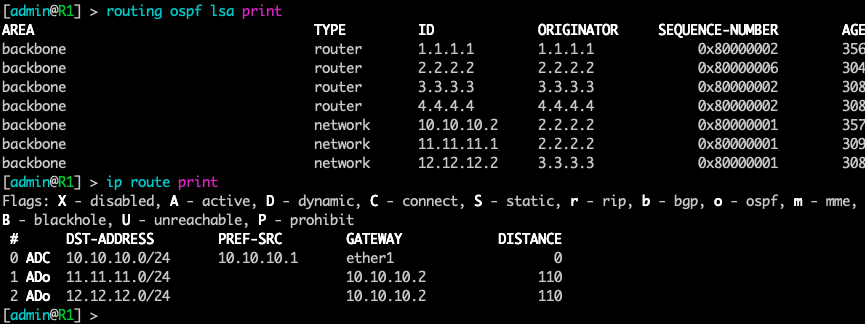In This tutorial I’ll discuss about configuration ospf single area in mikrotik routeros. for configuration ospf single area we only need to use backbone area (area0) so that we no need add a new area and at this tutorial I use routeros v6.x. The following topologi area used for this lab :
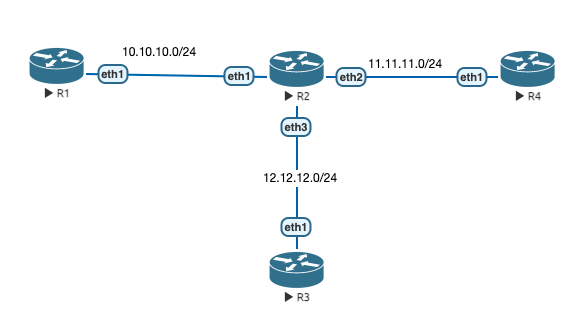
Configuration IP Address fist :
R1 :
[admin@R1] > ip address add address=10.10.10.1/24 interface=ether1
R2 :
[admin@R2] > ip address add address=10.10.10.2/24 interface=ether1
[admin@R2] > ip address add address=11.11.11.1/24 interface=ether2
[admin@R2] > ip address add address=12.12.12.1/24 interface=ether3
R3 :
[admin@R3] > ip address add address=12.12.12.2/24 interface=ether1
R4 :
[admin@R4] > ip address add address=11.11.11.2/24 interface=ether1
Now configuration ospf. Configure routerID for each router and add network that will adversite to ospf network.
R1 :
[admin@R1] > routing ospf instance set default router-id=1.1.1.1
[admin@R1] > routing ospf network add network=10.10.10.0/24 area=backbone
R2 :
[admin@R2] > routing ospf instance set default router-id=2.2.2.2
[admin@R2] > routing ospf network add network=10.10.10.0/24 area=backbone
[admin@R2] > routing ospf network add network=11.11.11.0/24 area=backbone
[admin@R2] > routing ospf network add network=12.12.12.0/24 area=backbone
R3 :
[admin@R3] > routing ospf instance set default router-id=3.3.3.3
[admin@R3] > routing ospf network add network=12.12.12.0/24 area=backbone
R4 :
[admin@R4] > routing ospf instance set default router-id=4.4.4.4
[admin@R4] > routing ospf network add network=11.11.11.0/24 area=backbone
For Check routing network use command > routing ospf network print
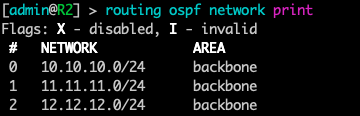
For check status connection (neighbor) between router ospf use command > routing ospf neighbor print , make sure state is Full.

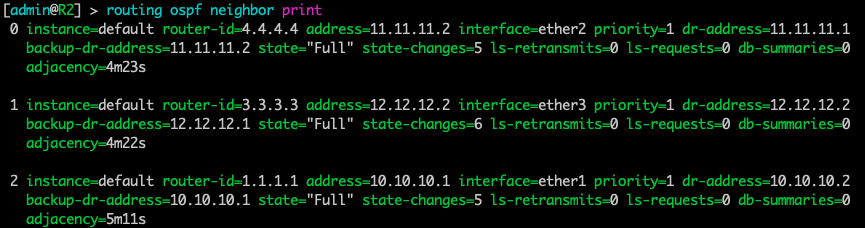
Check lsa status on ospf router with command > routing ospf lsa print
Check ip route status with command > ip route print